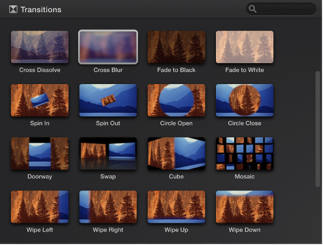[av_heading heading=’Adding Transitions in iMovie’ tag=’h1′ link_apply=” link=’manually,http://’ link_target=” style=’blockquote modern-quote modern-centered’ size=” subheading_active=” subheading_size=’15’ margin=” padding=’10’ color=” custom_font=” custom_class=” admin_preview_bg=” av-desktop-hide=” av-medium-hide=” av-small-hide=” av-mini-hide=” av-medium-font-size-title=” av-small-font-size-title=” av-mini-font-size-title=” av-medium-font-size=” av-small-font-size=” av-mini-font-size=”][/av_heading]
[av_textblock size=” font_color=” color=” av-medium-font-size=” av-small-font-size=” av-mini-font-size=” av_uid=’av-5vzmjk’ admin_preview_bg=”]
Transitions are a helpful, visual part to any film. Let’s make sure you have an understanding of transitions in iMovie.
Steps To Success
- Open iMovie
- Record a five-second headshot video of you. Don’t worry about sound
- Add the headshot recording to your timeline
- Copy and paste it a bunch of times
- Add as many different transitions as possible
- Name the movie as follows: Your First name, Last Name, Assignment Name
- Upload the video to Google Classroom
- See here for help.
[/av_textblock]
[av_layout_row border=” min_height_percent=” min_height=’0′ color=’main_color’ mobile=’av-flex-cells’ id=” av_element_hidden_in_editor=’0′ mobile_breaking=” av-desktop-hide=” av-medium-hide=” av-small-hide=” av-mini-hide=” av_uid=’av-7in94a’]
[av_cell_one_half av_uid=’av-6hvisq’]
[av_video src=’https://www.youtube.com/watch?v=QzvtoFMid8w’ mobile_image=” attachment=” attachment_size=” format=’16-9′ width=’16’ height=’9′ conditional_play=” av_uid=’av-jtoj8k11′]
[/av_cell_one_half][av_cell_one_half av_uid=’av-401ure’]
[av_video src=’https://www.youtube.com/watch?v=hPpBUuC7Y1g’ mobile_image=” attachment=” attachment_size=” format=’16-9′ width=’16’ height=’9′ conditional_play=” av_uid=’av-jtoj8k11′]
[/av_cell_one_half]
[/av_layout_row]
[av_one_full first min_height=” vertical_alignment=” space=” custom_margin=” margin=’0px’ row_boxshadow=” row_boxshadow_color=” row_boxshadow_width=’10’ link=” linktarget=” link_hover=” padding=’0px’ highlight=” highlight_size=” border=” border_color=” radius=’0px’ column_boxshadow=” column_boxshadow_color=” column_boxshadow_width=’10’ background=’bg_color’ background_color=” background_gradient_color1=” background_gradient_color2=” background_gradient_direction=’vertical’ src=” background_position=’top left’ background_repeat=’no-repeat’ animation=” mobile_breaking=” mobile_display=” av_uid=’av-88xr6y’]
[av_heading heading=’Upload Your Finished Work’ tag=’h3′ link_apply=” link=’manually,http://’ link_target=” style=’blockquote modern-quote modern-centered’ size=” subheading_active=’subheading_below’ subheading_size=’15’ margin=” padding=’10’ color=” custom_font=” custom_class=” admin_preview_bg=” av-desktop-hide=” av-medium-hide=” av-small-hide=” av-mini-hide=” av-medium-font-size-title=” av-small-font-size-title=” av-mini-font-size-title=” av-medium-font-size=” av-small-font-size=” av-mini-font-size=”]
don’t forget first name, last name and assignment name
[/av_heading]
[av_buttonrow alignment=’center’ button_spacing=’5′ button_spacing_unit=’px’ av_uid=’av-jtoj2nqm’ admin_preview_bg=”]
[av_buttonrow_item label=’Video Production’ link=’manually,https://smarturl.it/gcblock1′ link_target=’_blank’ size=’large’ label_display=” icon_select=’yes’ icon=’ue82d’ font=’entypo-fontello’ color=’theme-color’ custom_bg=’#444444′ custom_font=’#ffffff’][/av_buttonrow_item]
[/av_buttonrow]
[/av_one_full]